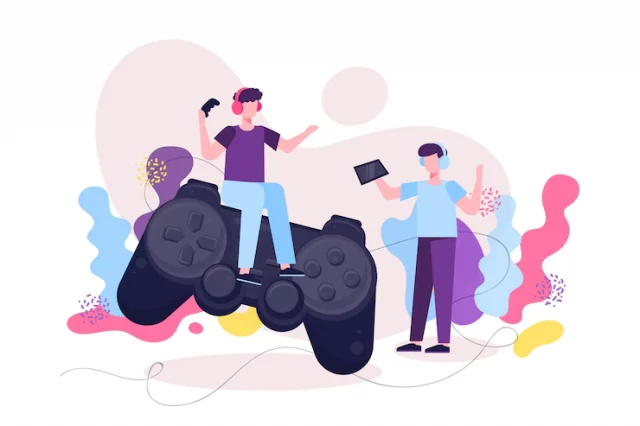Introduction:
In the dynamic landscape of online gaming, a seamless network connection is paramount for an immersive experience on platforms like Xbox One. However, encountering the perplexing message “UPnP Not Successful” can disrupt the gaming flow and leave users seeking answers. This exploration aims to shed light on the intricacies of the UPnP Not Successful Xbox One, providing users with a comprehensive understanding of its implications, potential causes, and effective solutions to ensure uninterrupted gaming sessions.
Cracking the Code of UPnP:
At the heart of the matter lies UPnP, a protocol designed to simplify device communication within a local network. When Xbox One displays the “UPnP Not Successful” message, it signifies an obstacle in establishing a successful UPnP connection. Grasping the essence of UPnP is fundamental to comprehending the implications of this error.
Significance of UPnP for Xbox One:
UPnP serves as the backbone for devices like Xbox One to effortlessly connect to a network and interact with other devices. The “UPnP Not Successful” error can disrupt the console’s ability to create open ports, affecting online gaming, voice chat, and other features reliant on a robust network connection.
Common Culprits Behind the Error:
Several factors contribute to the occurrence of the UPnP Not Successful Xbox One. These may encompass router settings, network configuration glitches, firmware updates, or conflicts with other devices sharing the network. Pinpointing the specific cause is pivotal for implementing effective solutions.
Router Settings and Configuration Check:
Misconfigured router settings often lie at the root of the “UPnP Not Successful” error. Users should verify that UPnP is enabled in their router settings. Additionally, keeping an eye on firmware updates for the router and promptly applying them can address compatibility issues causing the error.
Network Troubleshooting Steps:
A proactive approach involves undertaking network troubleshooting steps to diagnose and rectify the issue. Power-cycling the router, restarting the Xbox One console, and investigating potential conflicts with other devices or software on the network can be instrumental in resolving the “UPnP Not Successful” error.
Alternative Port Forwarding Solutions:
For users seeking a more hands-on approach, manual port forwarding can bypass UPnP and be configured for Xbox Live services. While this requires a certain level of technical proficiency, it offers a workaround for persistent “UPnP Not Successful” errors.
Ensuring Xbox One Firmware Updates:
Keeping the Xbox One firmware up to date is essential for addressing software-related glitches, including those related to UPnP. Regularly checking for and installing the latest firmware updates ensures that the console benefits from improvements, bug fixes, and enhanced compatibility with network protocols.
Reaching Out to Xbox Support:
In instances where all else fails, users facing persistent “UPnP Not Successful” errors can turn to Xbox Support for assistance. Microsoft’s support team is equipped to provide personalized guidance, troubleshoot specific issues, and offer tailored solutions based on the user’s network environment.
Conclusion:
Navigating the UPnP Not Successful Xbox One is a challenge that, when understood and addressed effectively, can pave the way for uninterrupted gaming experiences. By grasping the role of UPnP, identifying common causes, adjusting router settings, troubleshooting the network, exploring alternative port forwarding options, updating firmware, and seeking assistance from Xbox Support when needed, users can triumph over connectivity hurdles. Tackling the “UPnP Not Successful” error not only optimizes the network setup for gaming but also empowers users to enjoy a seamless and immersive experience on Xbox One.